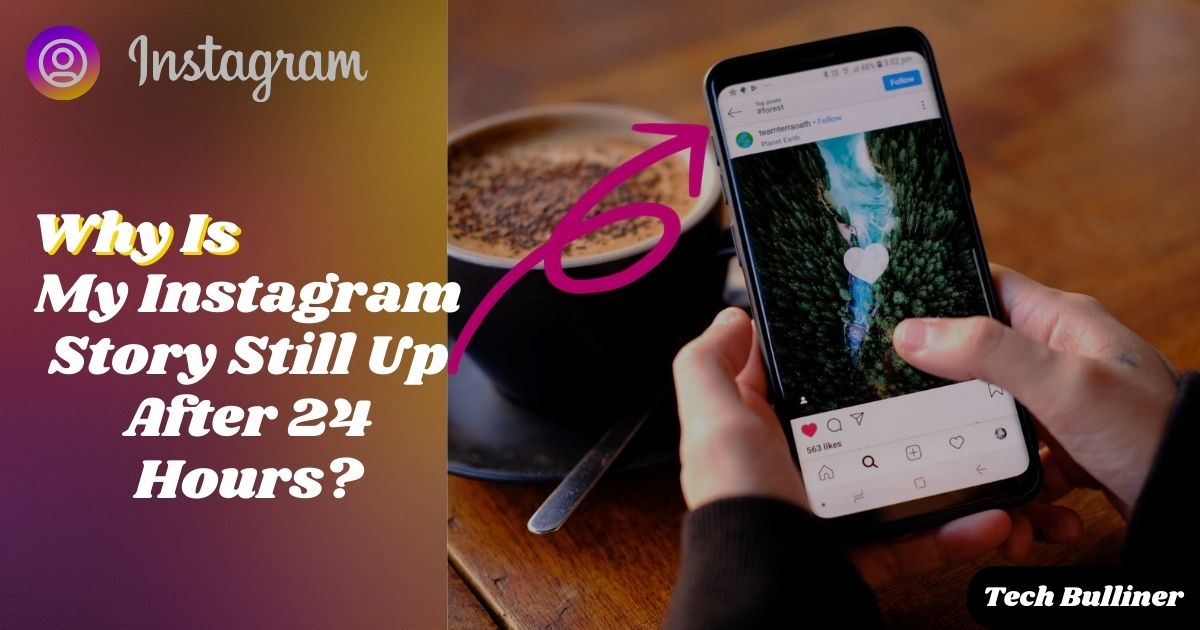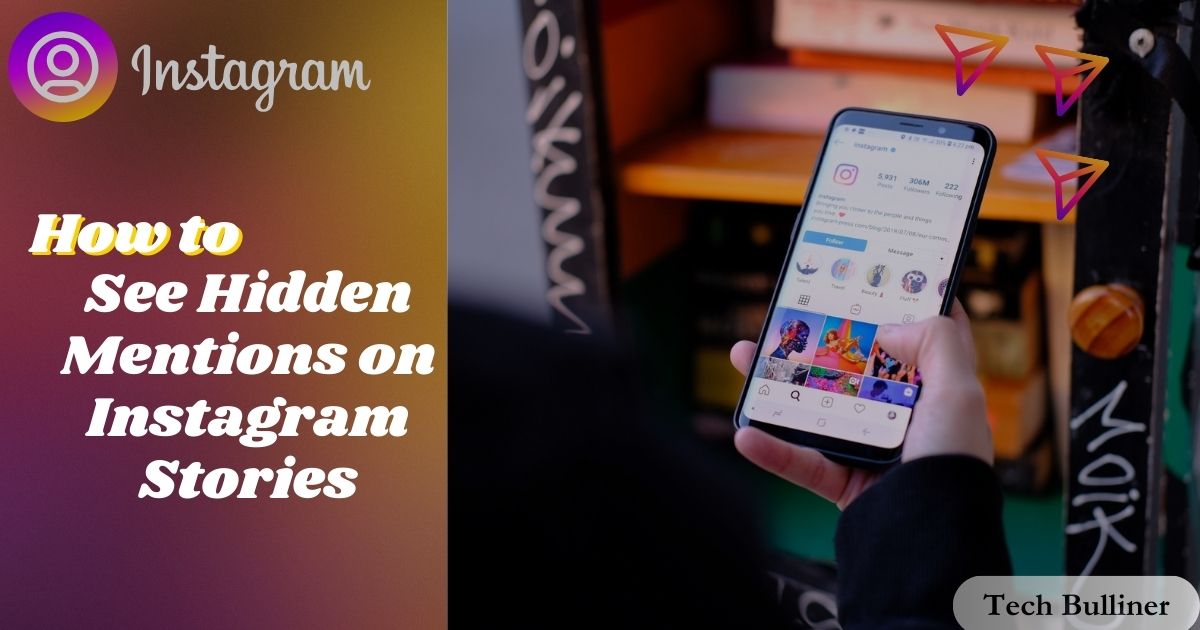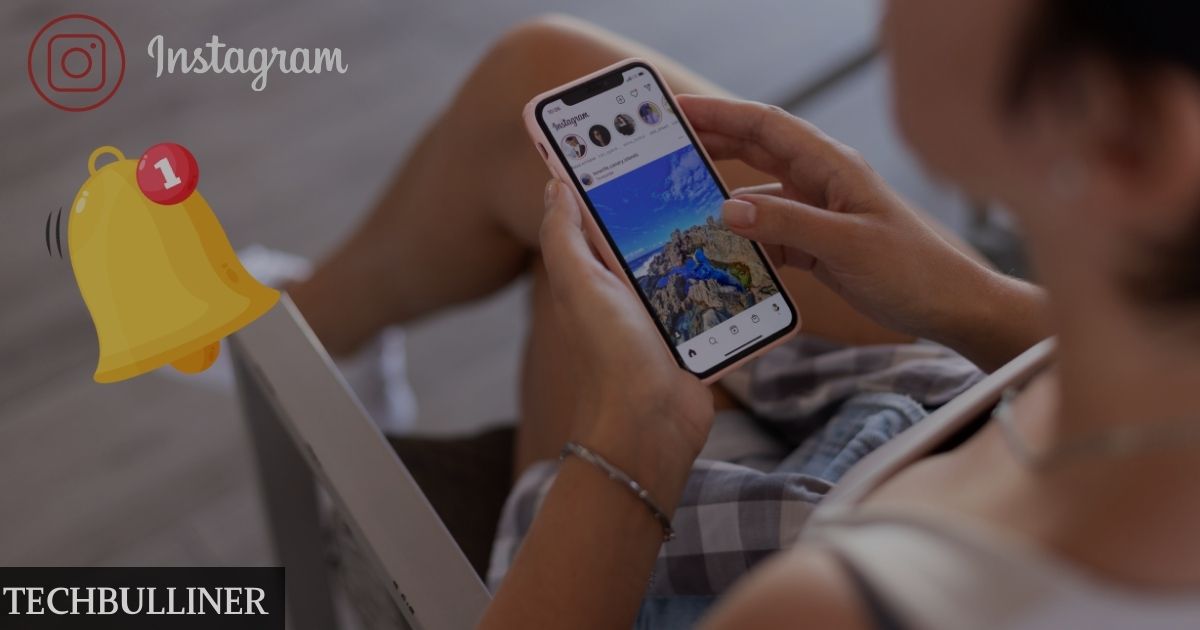Are you hoping that utilizing your laptop as a PS4 display would improve your gaming experience? You may get greater flexibility, mobility, and a bigger display by following the instructions in this article to connect your PS4 to your laptop.
For gaming fans, knowing how to use your laptop as a PS4 display may offer up new options, whether you want to play your favorite games on a bigger screen or require a temporary arrangement for ease.
Let’s explore how to accomplish this setup and improve your gaming space using some easy yet powerful approaches.
Top 4 ways to use laptop as monitor for ps4

- By HDMI Connection:
Needed Tools:
Certainly! Here’s a list of items needed for using HDMI connection to utilize your laptop as a monitor for your PS4:
- HDMI Cable
- Laptop with HDMI Input Port
- Power Supply for Laptop and PS4
- Adjustable Display Settings on Laptop
- PS4 with HDMI Output
- Secure Connection for HDMI Cable
- Audio Configuration (if needed, external speakers or headphones)
Complete procedure to connect:
To use your laptop as a monitor for your PS4 across an HDMI connection, start by confirming both devices are in working order. Have an HDMI cable ready for the connection. Find the HDMI ports on your laptop and PlayStation 4.
Connect one end of the HDMI cable to the PlayStation 4 HDMI port and insert the other end into laptop’s same type of laptop. Check if the connection is safe.
Power on both the PS4 and the laptop. Wait for both devices to fully boot up before proceeding.
Go to the display settings on your laptop and select HDMI as the input source. Usually, you may accomplish this by utilizing the display settings menu or by pressing particular buttons on the keyboard of your laptop.
For best visuals, align the resolution and aspect ratio of your laptop’s display to that of the PS4. You should be able to hear the PS4 audio through your laptop’s speakers if it allows audio input via HDMI. If not, consider using headphones or speakers that plug right into the PS4 controller.
With these steps, you should be able to link your laptop with the PS4 using HDMI and use it as a screen. Use a big screen to make the experience better!
- By HDMI-to-USB Capture Card:
Needed Tools:
To use your laptop as a monitor for your PS4 with an HDMI-to-USB capture card, you have to need:
- HDMI-to-USB Capture Card
- HDMI Cable
- Laptop with USB Port
- Power Supply for Laptop and PS4
- Adjustable Display Settings on Laptop
- PS4 with HDMI Output
- Secure Connection for HDMI Cable
- Audio Configuration (if needed, external speakers or headphones)
Complete procedure to connect:
When using a USB capture card to turn your computer into a screen for the PS4, you first have to set up all the needed stuff. Three things are required: A computer with a USB slot, a device that can turn HDMI signals into USB data, and an HDMI cable. Check that your PS4 and laptop are both switched on and functioning correctly.
You need to plug the HDMI cable from the PS4 into one side of it. Then, put the other end into a spot on your capture card for HDMI. Then, connect the USB end of your capture card to a USB port on your laptop. Ensure all connections are secure.
Turn on the laptop and the PlayStation 4. Await the complete boot-up of both devices. After it’s turned on, go to the display settings on your laptop and change the input source to the USB capture card. For the best visuals, adjust the display settings to the PS4’s resolution and aspect ratio.
Your laptop’s speakers ought to get the audio from the PS4 if it allows audio input through USB. If not, you might choose to use headphones or external speakers that are directly connected to the PS4 controller to output audio.
With these procedures, you should be able to use an HDMI-to-USB capture card to use your laptop as a PS4 monitor. Experience improved gaming on your laptop’s screen!
- By Remote Play System:
Needed Tools:
To use your laptop as a monitor for your PS4 via Remote Play, you will need:
- PS4 Console
- Laptop
- Stable Internet Connection
- PS4 Controller
- Remote Play Application (installed on the laptop)
Complete procedure to connect:
When you use Remote Play to turn your laptop into a screen for PS4, check that all needed parts are available. You need a laptop, a PS4 controller, good internet connection, your PS4 console and the Remote Play program on your laptop to play games.
First, switch on your PlayStation 4. Then check if it’s connected to the internet. After that, open your laptop’s Remote Play app. Use a USB connection to link your laptop and PS4 controller.
To connect your laptop to the PS4, use the Remote Play application and follow the on-screen directions. This typically involves entering a generated code on your laptop that appears on the PS4 screen. Once the devices are connected, you should see your PS4 screen mirrored on your laptop.
After setting up Remote Play, you can now play PS4 games on your laptop without a physical HDMI link. Make sure you have a good internet connection for easy game-playing and enjoy the freedom of playing games on a bigger screen.
- By Streaming Apps:
Needed Tools:
To use your laptop as a monitor for your PS4 through streaming apps, you will need:
- PS4 Console
- Laptop
- Reliable Internet Connection
- Streaming App (e.g., OBS Studio)
- HDMI Cable (optional, depending on the streaming method)
- External Speakers or Headphones (optional, for audio output)
Complete procedure to connect:
To utilize your laptop as a monitor for your PS4 through streaming apps, gather the necessary equipment: your PS4 console, a laptop, and ensure a reliable internet connection.
Install a streaming application on your laptop, such as OBS Studio. Connect your PS4 to your laptop using an HDMI cable if required for the chosen streaming method.
Configure the streaming application settings to capture and display your PS4 gameplay on the laptop screen. Adjust settings such as resolution and frame rate for optimal performance.
Make sure the PS4 and laptop have a strong internet connection so there are no slow-downs while playing games. If you need it, plug in speakers or headphones to your computer for sound.
Open the streaming app and, if you need to, begin sending out a live video. Now, you should be able to see and play your PS4 games right on your computer. This lets your gaming adventure go beyond the screen of the console.
What are the Benefits for Gamers to use a laptop as a monitor for Ps4?

There are many advantages to using your laptop instead of a typical gaming setup when using a PS4 monitor. This novel method redefines your gaming experience by providing more flexibility, portability, and a lot of other benefits.
Portability and Flexibility:
You can play your favorite PS4 games from almost anywhere by turning your laptop into a portable gaming station. This adaptability is especially useful for gamers who are always on the run.
Expansive Display Experience:
Use your laptop’s larger screen to fully immerse yourself in the game. Laptops provide a larger display than standard TV displays, which improves the visual experience.
Space Efficiency:
Get the most out of your gaming area by getting rid of the extra display. Utilizing your laptop makes your gaming setup more effective and organized in addition to saving physical space.
Cost-Effective Solution:
You can avoid extra costs by using your laptop as a monitor. By doing away with the need to purchase a specialized gaming display, this affordable solution increases accessibility to gaming.
Seamless Multi-Tasking:
Work and play may be smoothly switched between on the same device, giving you the convenience of multitasking. Your laptop turns into a multipurpose center that supports productivity as well as games.
Conclusion
In the end, using your laptop as a monitor for your PS4 gives you many chances to be more flexible and comfortable. Either using a direct HDMI connection, using an HDMI-to-USB capture card, trying the function of Remote Play or testing streaming apps – each way has its own good points. This strong connection makes it easy to move, save space and be affordable. It changes how you play games. If you want a bigger screen, lots of screens together or an easy game setup, using your laptop as a TV for PS4 is a very flexible solution. Use this new way to set up your game stuff the way you like it and have a better gaming adventure.