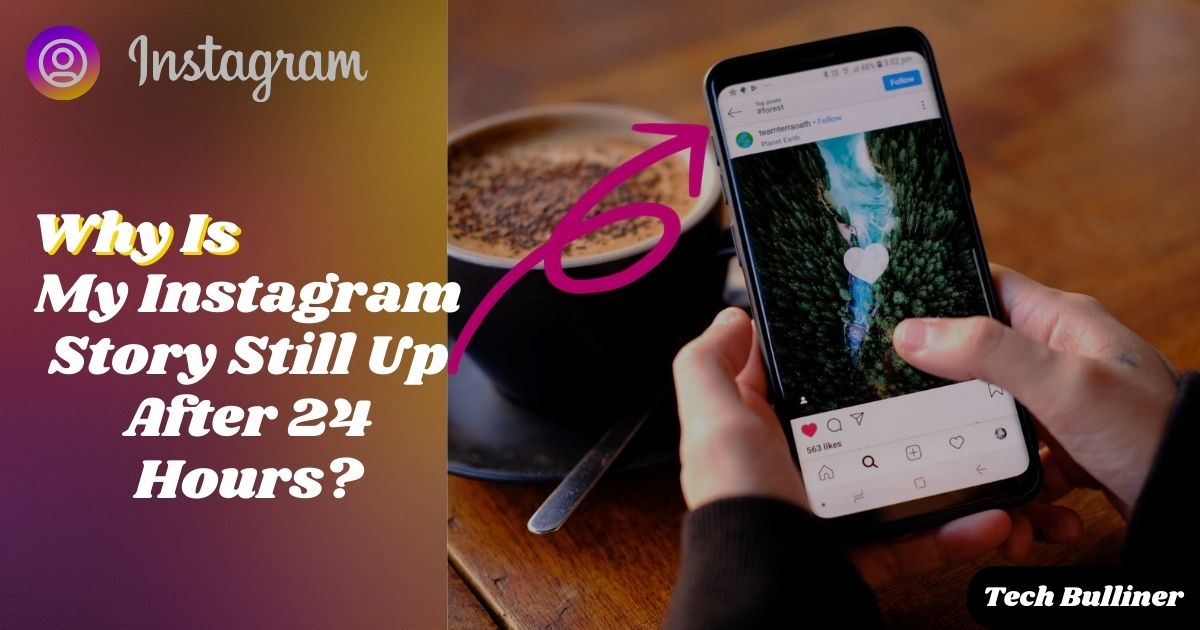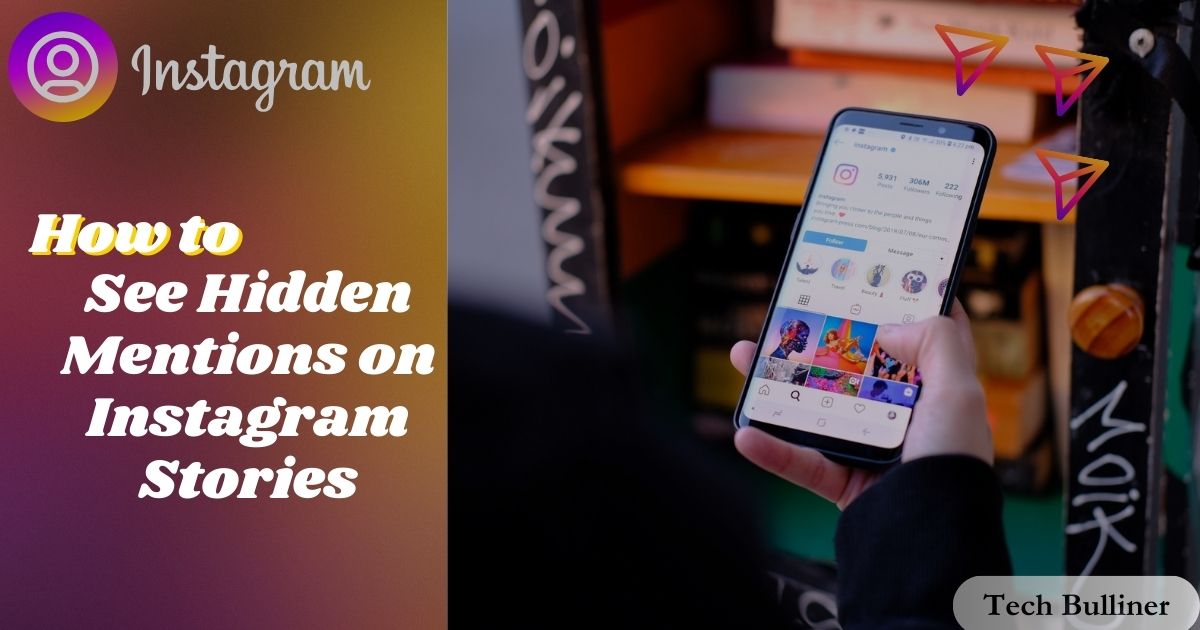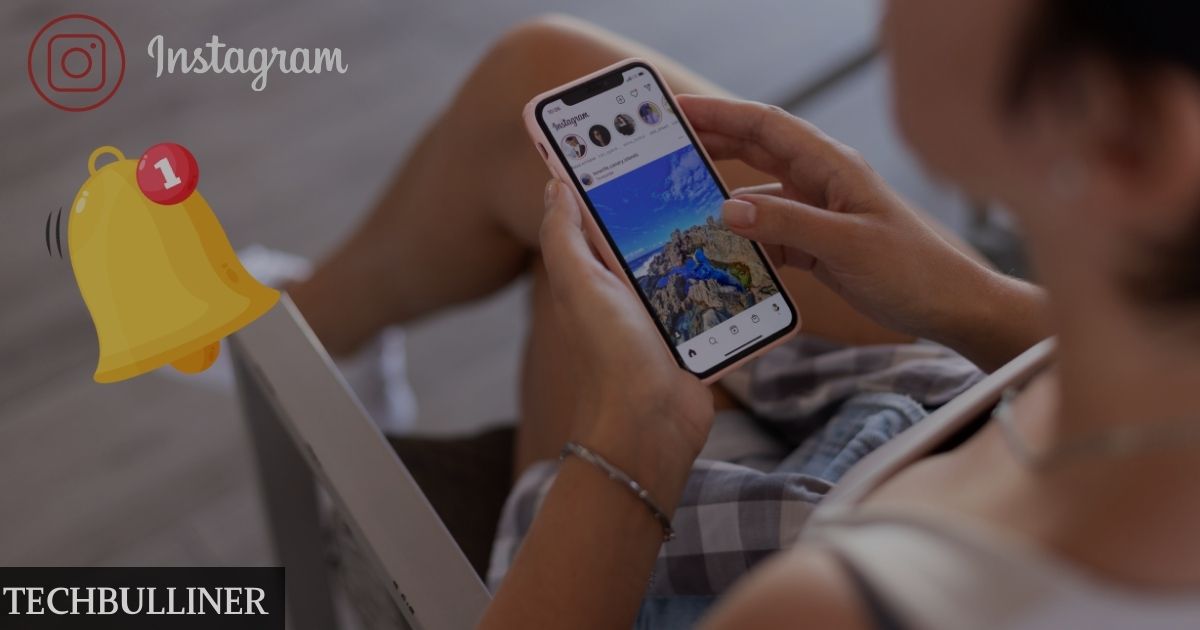Given the intricate nature of computers, diagnosing their operational issues can often pose a significant challenge. The motherboard, being the central hub connecting all other components, is an essential piece in the computer’s functional puzzle. Signs pointing towards a dead motherboard could include the computer failing to power up, appearing to receive no power, or displaying unusual behavior.
However, it may malfunction just like any other part. Your computer may appear to be completely damaged when your motherboard dies. Knowing “how to tell if your motherboard is dead” might help you save needless worry and perhaps costly replacements or repairs. We will investigate the typical signs of a dead motherboard, how to verify your suspicions, and how to fix the issue.
Importance of motherboard
Motherboard is regularly observed as the heart and soul of the system. This central circuit hub simplifies communication between all the different hardware components, including the CPU, memory, and peripherals.
It directly impacts system performance and the capacity to upgrade, determining the compatibility and connectivity of internal and external devices. In essence, the motherboard is a critical basis of any computing system, governing the functionality and compliance of the entire machine.
What Causes a Motherboard to Die?
There are numerous factors that can lead to the death of a motherboard.
Heat:
Heat is one of the primary reasons a motherboard fails. Like other computer components, motherboards generate heat during operation due to electrical resistance. Usually, fans and heat sinks are utilized to help disperse this heat. Overheating can occur if the cooling systems aren’t operating efficiently or don’t function well enough.
Processors and capacitors are two essential motherboard parts that might deteriorate and eventually fail from repeated exposure to high temperatures. Moreover, sudden changes in temperature might result in thermal shock, which can break bones and harm the motherboard’s circuitry.Thus, maintaining proper airflow and optimal cooling is critical to a motherboard’s longevity.
Power Surge:
A surge, even while brief, can seriously harm a gadget, especially the motherboard. The extreme heat and energy can fry the motherboard’s circuitry, chips, and other important parts, causing an abrupt or gradual gadget collapse. Power surges are especially risky since they can damage the motherboard directly, evading common safety precautions like fuses and circuit breakers.
The greatest defense against power surges is to utilize surge protectors, a consistent power source, and disconnect computers during thunderstorms or while not in use for extended periods of time. Frequent power supply inspections can also assist prevent damage to your motherboard from power surges.
Age:
A motherboard has a projected lifespan, much like any other electrical device. Unfavorable conditions can hasten the device’s degeneration and reduce its longevity. These conditions include high temperatures, dust accumulation, humidity, and unstable power supply.
A motherboard should not have any issues for three to five years on average. All motherboard components will ultimately deteriorate to some extent. These components have a limited lifespan, which raises the likelihood of a motherboard failure.
Physical Damage:
The process mentioned refers to the specious methodologies employed while cleaning, moving, installing, or removing objects, potentially leading to severe damage. Even minor mishaps such as a slight knock or drop can have severe consequences on the integral parts of any system.
In the situation of a computer motherboard, for circumstance, there are numerous components including chips and connectors that are highly susceptible to damage. These components, often delicate and intricately placed, can easily become loose or even break under the impact of a small knock or fall. Therefore, extreme caution is supreme when handling such complex and delicate systems to prevent any damage or death of your motherboard.
Dust and Debris:
Often underestimated, dust and debris present significant risks to the longevity of a motherboard. Minute particles of dust, strands of pet fur, and assorted foreign substances can gradually collect on the motherboard, triggering a multitude of problems. This progressive accumulation can hinder airflow, causing an uptick in temperature, and eventually, overheating.
Moreover, dust and debris might instigate electrical shorts by creating a conductive route between circuits that should remain unconnected. This can provoke erratic system activity and, if not promptly addressed, irreversible motherboard damage. Additionally, the pileup of dust and debris can hamper the performance of cooling fans, diminishing their efficacy and culminating in thermal accumulation.
Regular interior cleaning of the computer using compressed air or a gentle brush can help keep dust accumulation at bay and uphold motherboard operations. However, this should be executed with caution to avert incurring physical harm or static discharge.
Top 5 Signs Your Motherboard is Dead

Several warning indicators are frequently present when a motherboard gradually fails. By recognizing these indicators, you may identify issues early on and address them before they result in a system failure. The following are the top five indications that tells if your motherboard is dead:
- Absence of Boot or Infrequent Shutdowns:
Your computer may not power on at all or may start the boot process but not complete it due to a defective or dead motherboard.. It’s possible to run across error messages that point out missing components. Similar to this, if your computer abruptly turns down or restarts without warning, a faulty motherboard might be the reason.
- Failed POST (Power-On Self-Test):
A computer performs a Power-On Self Test (POST) upon turning on to verify that all of the hardware is operational. A possible motherboard failure may be designated if the computer does not make the typical beeping sound or fails the POST.
- Distorted Graphics:
You notice unusual graphics or distorted displays on your screen. This could indicate a faulty graphics card or motherboard.
- Slow Performance:
Your PC battles to open applications and burden sites, and it works more leisurely than expected. This can highlight a processor, Slam, or hard circle issue.
- Physical Damage:
An obvious clue that a dead motherboard is malfunctioning is visible physical deterioration, such as bulging or leaking capacitors. A strange burning smell emanating from the computer is also a major indicator that must be taken seriously.
If you see any of these symptoms, you should speak with an expert or begin looking for a replacement right once. Remember that prompt resolution of these problems might save more harm to your computer system.
How to Avoid a Dead Motherboard? Possible Solutions

To guarantee the lifespan of your motherboard, you must take proactive measures to guard against damage and preserve its general well-being. The following are some possible fixes to prevent a dead motherboard:
Use a Quality Power Supply:
A quality power supply unit (PSU) lowers the possibility of power surges and fluctuations damaging your motherboard by giving it clean, steady electricity. A high-quality PSU frequently comes with built-in surge safety measures as an added bonus.
Ensure Proper Cooling:
Motherboard malfunctions are frequently caused by overheating. Install a wholesome cooling system on the motherboard, with fans and heat sinks to regulate the temperature.. Check these cooling mechanisms frequently to make sure they’re operating properly.
Keep the PC Clean:
It’s vital to routinely cleanse your computer’s interior to ward off the build-up of dust and particulates. This practice could help escape the risks of overheating and short circuits. Employ a gentle brush or a pressurized air canister to meticulously clean the motherboard and other components.
Handle with Care:
In order to prevent any physical damage, the motherboard and other gears must be handled carefully when being installed, removed, or moved. Make sure you’re beached at all times while handling electronic components to reduce the possibility of electrostatic discharge (ESD) harming you.
Regularly Update BIOS/UEFI Firmware:
Frequent BIOS or UEFI firmware updates can help with bug fixes, stability enhancements, and the addition of new functionality.Though, be careful with this step, as an interrupted or failed update can cause more harm than good.
Use Quality Components:
Using cheap or incompatible components can strain and damage the motherboard. Always opt for quality, compatible components when upgrading or building your PC.
Regular Maintenance and Checks:
Similar to an automobile, a PC needs routine upkeep and inspection. Keep an eye on the temperature, power supply, and general functioning of your computer to spot and fix any problems early.
Remember a healthy motherboard lies primarily in preventive measures and routine maintenance. It’s faraway more gainful to keep your motherboard in good shape than to replace it after it fails
Conclusion
The motherboard is the backbone of your computer system and requires careful attention and routine maintenance to ensure its permanency. By recognizing signs of a failing motherboard, you can ease potential damage or system failure. You may significantly extend the life of your motherboard by taking preventative actions, such as using high-quality components, keeping your environment tidy and at a consistent temperature, handling your motherboard carefully, and doing routine inspections.
FAQ’S
How long does a motherboard last?
A motherboard should normally last a few years to a decade or more if it is maintained correctly. The usage, preservation, and general care are some of the aspects that determine true permanence.
Can a dead motherboard be fixed?
While certain motherboard problems may be resolved, doing so is frequently not economical. Capacitors and other simpler parts can be changed, but more complicated problems can need replacing the motherboard entirely.
How can I check the health of my motherboard?
There are several methods for assessing your motherboard’s condition. This includes performing diagnostics, keeping an eye on physical damage, monitoring system performance, and keeping an eye out for any anomalies or boot failures.
Is it better to replace or repair a motherboard?
This is depending upon the gravity of the problem and the expense of fixing it. It could be more cost-effective to replace the motherboard altogether if repairs are expensive or if it is an out-dated motherboard.